Creating a no-discount upsell
When you create upsell offers on your online store, you usually add discounts to it to make the offer more attractive.
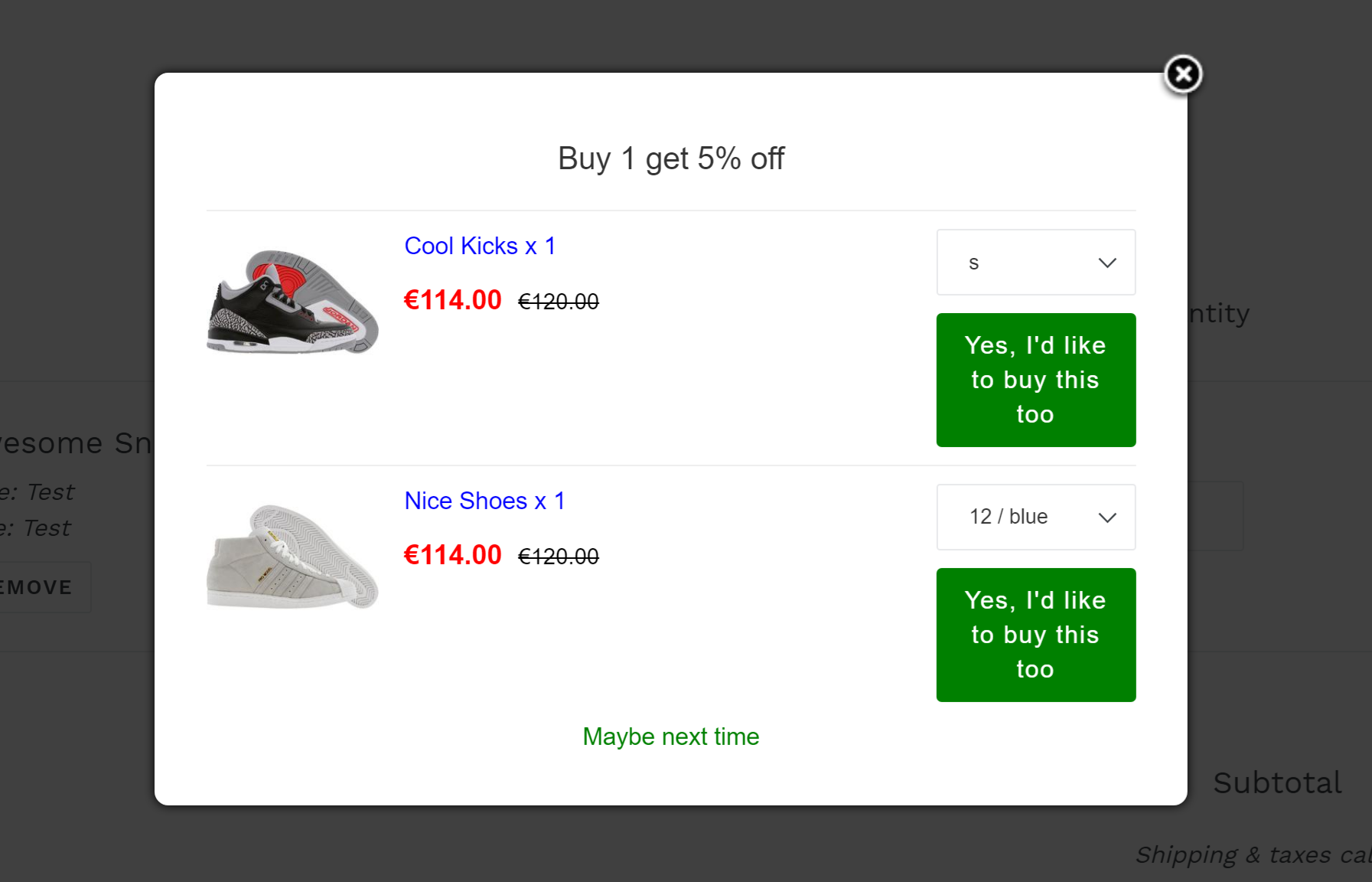
However, if you want to upsell products without adding discounts to them, you can also do so by creating an offer that specifically indicates no discounts. It is just basically upselling and letting customers know that there are other products they might be interested in or giving out suggestions to purchase similar products that customers may like. If there is also an existing offer that you just want to edit and remove the discount, you can do so without a problem.
In this article:
Creating a no-discount upsell
- 1
- Launch the app and choose the offer that you want to edit.
- 2
- Click Actions and choose Edit.
- 3
- Scroll down to the Set the discount value section.
- 4
- Set the discount value to No discount.
- 5
- In the Optional Settings section, enter an appropriate message in the Upsell message field.
- 6
- Click Save.
Testing the offer
- 1
- Go back to the dashboard.
- 2
- Click Actions and choose Test.
- 3
- You will now see that the upsell offer just shows the products and no discount is indicated.

Other Examples of Upsell Offers
Buy two pieces of T-shirts, get 50 euros off a pair of Nice Shoes!
Buy four pairs of Awesome sneakers, get one pair of Hip shoes for 20 euros!
Buy a pair of Black Gnarly shoes, get a red pair with 10% off!
Buy a piece of Cool T-shirt and you might like the Example T-shirt too!
Buy 5 pairs of Old School Kicks and get a pair of Cool Kicks free!
